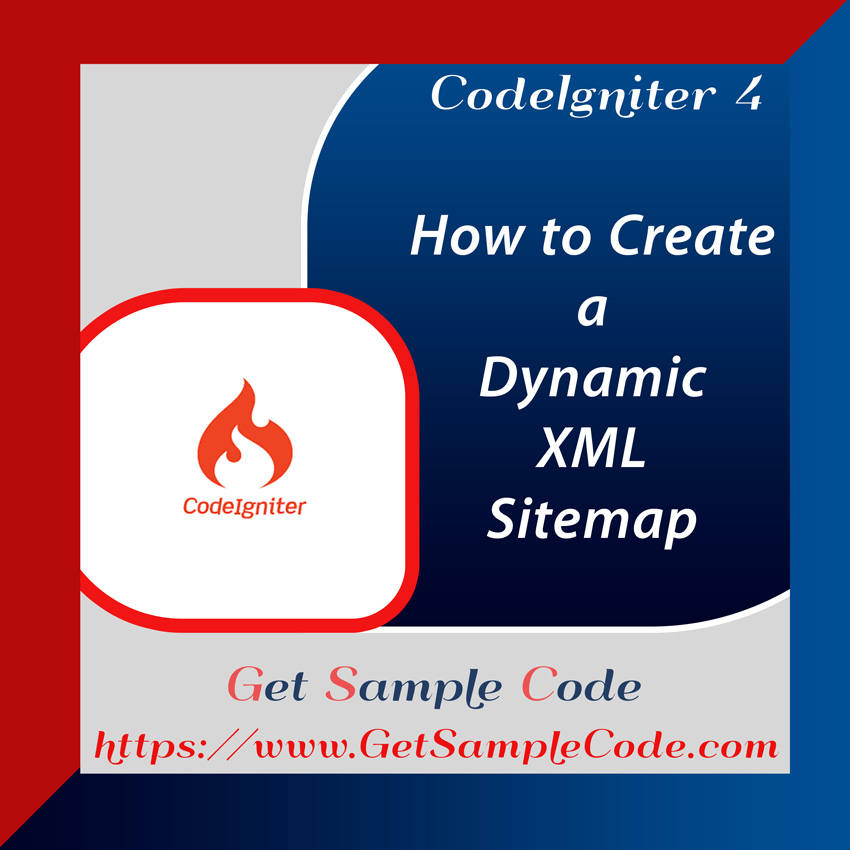While developing applications on the CodeIgniter 4 framework, you may require rich text area fields. In such cases, CKEditor 5 is a great option. This tutorial guides you through how to integrate CKEditor 5 in Codeigniter 4, including CKFinder for image upload to the server.

2.) MySql
3.) CKEditor 5

Table Of Content
1 Prerequisites
1.) PHP version of 8.2
2.) MySql
3.) CKEditor 5
2 Introduction
In this article, I'll show how to integrate CKEditor 5 in Codeigniter 4, along with CKFinder for image uploads. This will include steps to upload and insert an image in CKEditor using Codeigniter 4.
3 Create / Install a Codeigniter 4 Project
3.1 Install Codeigniter 4 Project
Ensure your system has Composer installed. Use the command below to create a new Codeigniter project:
composer create-project codeigniter4/appstarter ci-4-ckeditor-app
cd ci-4-ckeditor-app
3.2 Configure MySql Database
To store image data, modify the .env file with your database credentials:
database.default.hostname = localhost
database.default.database = codeigniter_4
database.default.username = root
database.default.password =
database.default.DBDriver = MySQLi
database.default.DBPrefix =
database.default.port = 3306
4 Install CKEditor 5
Include CKEditor 5’s CDN link in your app/Views/post.php file:
<script src="https://cdn.ckeditor.com/ckeditor5/41.4.2/classic/ckeditor.js"></script>
5 Create Migration and Model
Create a migration for the posts table and a model to store data:
php spark make:model PostModel
<?php
namespace App\Models;
use CodeIgniter\Model;
class PostModel extends Model
{
protected $table = 'payments';
protected $primaryKey = 'id';
protected $useAutoIncrement = true;
protected $returnType = 'array';
protected $useSoftDeletes = false;
protected $protectFields = true;
protected $allowedFields = ['title','description'];
protected bool $allowEmptyInserts = false;
protected bool $updateOnlyChanged = true;
protected array $casts = [];
protected array $castHandlers = [];
// Dates
protected $useTimestamps = false;
protected $dateFormat = 'datetime';
protected $createdField = 'created_at';
protected $updatedField = 'updated_at';
protected $deletedField = 'deleted_at';
// Validation
protected $validationRules = [];
protected $validationMessages = [];
protected $skipValidation = false;
protected $cleanValidationRules = true;
// Callbacks
protected $allowCallbacks = true;
protected $beforeInsert = [];
protected $afterInsert = [];
protected $beforeUpdate = [];
protected $afterUpdate = [];
protected $beforeFind = [];
protected $afterFind = [];
protected $beforeDelete = [];
protected $afterDelete = [];
}
php spark make:migration AddPost
<?php
namespace App\Database\Migrations;
use CodeIgniter\Database\Migration;
class AddPost extends Migration
{
public function up()
{
$this->forge->addField([
'id' => [
'type' => 'BIGINT',
'constraint' => 255,
'unsigned' => true,
'auto_increment' => true
],
'title' => [
'type' => 'VARCHAR',
'constraint' => '255',
],
'description' => [
'type' => 'longtext'
],
'created_at' => [
'type' => 'TIMESTAMP',
'null' => true
],
'updated_at' => [
'type' => 'TIMESTAMP',
'null' => true
],
]);
$this->forge->addPrimaryKey('id');
$this->forge->createTable('posts');
}
public function down()
{
$this->forge->dropTable('payments');
}
}
php spark migrate
6 Create New Controller (CkeditorController)
Create CkeditorController to handle file uploads:
php spark make:controller CkeditorController
<?php
namespace App\Controllers;
use App\Controllers\BaseController;
use CodeIgniter\HTTP\ResponseInterface;
use App\Models\PostModel;
use CodeIgniter\Files\File;
class CkeditorController extends BaseController
{
private $postModel;
public function __construct()
{
$this->postModel = new PostModel();
}
public function index()
{
return view('post');
}
public function upload()
{
$img = $this->request->getFile('upload');
$image = $img->getRandomName();
if ($img->move("media", $image))
{
$url=base_url()."/media/".$image;
return json_encode(['fileName' => $image, 'uploaded'=> 1, 'url' => $url]);
}
}
public function store()
{
$data = [
"title" => $this->request->getVar("title"),
"description" => $this->request->getVar("description"),
];
$this->postModel->insert($data);
return redirect()->back()->with('message',"Post Created Successful");
}
}
?>
7 Define a Route
In app/Config/Routes.php, define routes for the controller:
use CodeIgniter\Router\RouteCollection;
$routes->get('/', 'Home::index');
$routes->get('ckeditor', 'CkeditorController::index');
$routes->post('upload', 'CkeditorController::upload');
$routes->post('store', 'CkeditorController::store');
8 Create Post View File
Create post.php to display a form with CKEditor integration:
<!DOCTYPE html>
<html lang="en">
<head>
<meta charset="utf-8">
<meta http-equiv="X-UA-Compatible" content="IE=edge">
<meta name="viewport" content="width=device-width, initial-scale=1">
<title>Codeigniter 4 Ckeditor Image Upload Example with CKFinder</title>
<link rel="stylesheet" href="https://cdnjs.cloudflare.com/ajax/libs/font-awesome/6.0.0/css/all.min.css">
<link rel="stylesheet" href="https://mdbcdn.b-cdn.net/wp-content/themes/mdbootstrap4/docs-app/css/dist/mdb5/standard/core.min.css">
<link rel='stylesheet' id='roboto-subset.css-css' href='https://mdbcdn.b-cdn.net/wp-content/themes/mdbootstrap4/docs-app/css/mdb5/fonts/roboto-subset.css?ver=3.9.0-update.5' type='text/css' media='all' />
<script src="https://cdn.ckeditor.com/ckeditor5/41.4.2/classic/ckeditor.js"></script>
<style>
.ck-editor__editable_inline {
min-height: 300px;
}
</style>
</head>
<body>
<div class="container-fluid">
<?php if (session()->getFlashdata('message')) : ?>
<div
style="color: green;
border: 2px green solid;
text-align: center;
padding: 5px;margin-bottom: 10px;">
Post Created Successfull!
</div>
<?php endif ?>
<div class="row">
<div class="col-md-3"></div>
<div class="col-md-6 mb-4">
<div class="card mb-4">
<div class="card-header py-3">
<h5 class="mb-0">CodeIgniter 4 Ckeditor Image Upload Example with CKFinder</h5>
</div>
<div class="card-body">
<form class="form-horizontal" method="POST" id="post-form" role="form" action="<?php echo base_url();?>store" >
<div class="row mb-4">
<div class="col">
<div data-mdb-input-init class="form-outline">
<input type="text" id="name" class="form-control" name="title" />
<label class="form-label" for="name">Title</label>
</div>
</div>
</div>
<div class="row">
<div class="row mb-4">
<div class="col-12">
<div data-mdb-input-init class="form-outline">
<label class="form-label" for="name">Description</label>
<textarea name="description" id="editor" rows="5"></textarea>
</div>
</div>
</div>
<hr class="my-4" />
<button class="btn btn-primary btn-lg btn-block" type="submit">
Save
</button>
</form>
</div>
</div>
</div>
<div class="col-md-3"></div>
</div>
</div>
<script type="text/javascript" src="https://mdbcdn.b-cdn.net/wp-content/themes/mdbootstrap4/docs-app/js/dist/mdb5/standard/core.min.js"></script>
<script type="text/javascript" src="https://mdbcdn.b-cdn.net/wp-content/themes/mdbootstrap4/docs-app/js/dist/search/search.min.js"></script>
<script>
ClassicEditor
.create( document.querySelector( '#editor' ),{
ckfinder: {
uploadUrl: 'upload',
}
})
.catch( error => {
} );
</script>
</body>
</html>
9 Folder Structure
Here’s the folder structure for the project:
11 Run Web Server to Test the App
Start the server:
php spark serve
11 Conclusion
By following this guide, you can easily integrate CKEditor 5 in Codeigniter 4 with image upload functionality using CKFinder.